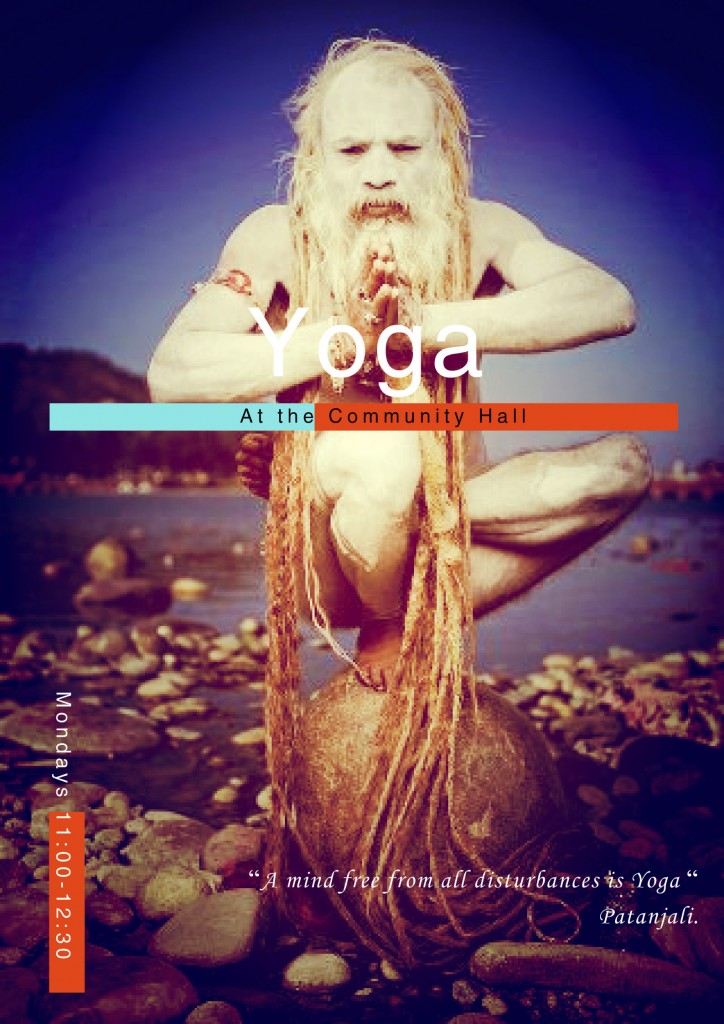 Photography has sure come a long way since I got my first flash camera as a child. Hardly any photos we see anymore are untouched. Edited photos look professional, and anyone can do it easily with an online photo editor or app.
Photography has sure come a long way since I got my first flash camera as a child. Hardly any photos we see anymore are untouched. Edited photos look professional, and anyone can do it easily with an online photo editor or app.
Not everyone is a master at photoshop nor needs the complicated features it offers at a hefty price tag. I lost my old version of photoshop when I upgraded to a new computer, and I have not been able to justify the expense of this software for most of my basic uses.
Fortunately, there is an easier, free option that you can use to make any image you need look great with text and stickers to convey your message, title of your blog, or business.
There are a lot of online photo editors and apps out there, it is hard to find which one is easy to use and sophisticated enough to look skillful. I recommend the features of Fotor. Some really cool features they offer are:
- photo montage
- facebook cover maker
- twitter banner maker
These feature are great for making banners for social media or your blog. I especially like the magazine cover feature! I created the above flyer for a yoga class I teach with this feature. It was really simple to add my image then click and edit the text. It took about five minutes!
The first step to using Fotor is to create an account. Once you verify the account via your email or connect with Facebook, you are free to play!
I decided to make Facebook cover photo for my new yoga business. I am still in development of its page and website.
To make a social media cover photo unique, first select the social media platform you are making the cover for which sets the size up automatically. The next step is to add a photo. I chose one of Marilyn Monroe in halasana pose. I love her smile. Many people do not realize she was one of the first people to popularize yoga in the US. I also love how her body type would be viewed as imperfect now, and that she cannot do the pose with her toes on the floor, yet she is still considered one of the most beautiful women to ever live.
To add your photo on Fotor, simply click on the camera icon on the left, then you can select an image you have saved on your computer, whether it is one you have taken or one you have borrowed from the internet. Or you can click the open tab at the top, then drag the photo into place. You can easily click and drag the photo to arrange it in the space how you like, as well as adjust its size.
Next, to add text you hit the “Tt” icon and whole bunch of fun, unique fonts come up for you to choose. I really love all of the options. You can change the color of your text, the size, and rearrange it on your cover photo all quite easily. It is pretty much intuitive!
If you click on the star on the far right, you have access to stickers! There are many timely ones for Valentine’s Day available now. From garden flowers to starts, there is a bountiful amount of stickers. I especially like the Victorian designs.
Once you are happy with your design, you can preview it by clicking the eyeball. The preview is perfect for seeing how it will actually look on social media sites. Then, click on the icon of a disk to save your image. This will bring up a menu to save your photo either to your computer or dropbox. You can share your photo or print it too!
The image saves as .jpg and uploads smoothly to Facebook. You can view my yoga page under construction with the new banner thanks to Fotor!
There are so many possibilities with Fotor. It is really fun to play with and easy to use! I’m going to play around with my image more!

This was informative. I have send tons of pictures with Binfer several times. It’s a nifty little tool. See http://www.binfer.com/solutions/domains/file-sharing-solution-for-professional-photographers